Introduction
GMail has been around for quite a while, but many still have difficulties in accessing and sending their GMail via their PDA. Here is a step by step guide on how to do so.
Enabling POP at GMail
- Log on into your GMail account. Click on Mail Settings. Then click on the “Forwarding and POP” tab. Tick at the appropriate box to enable POP for all email. Save the changes. Click on the configuration guide link at the bottom of the page for more information. Log out once you’re done.
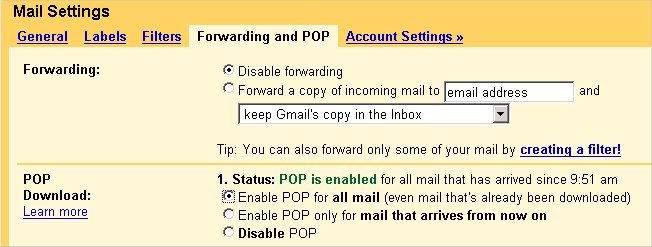
Configuring POP Mail on Your PDA
- This guide assumes that your PDA is already correctly configured for GPRS connectivity. If not, please visit this link.
- Create a new account on your e-mail program i.e. Versamail.

- Mail Service: Other; Protocol:POP

- Enter your username & password.

- Email address: user@gmail.com, i.e. plumpx@gmail.com
Incoming Mail Server: pop.gmail.com
Outgoing Mail Server: If using Celcom or Maxis, please refer to http://www.palmx.org/detailnews.asp?id=117
. If using Digi, please enter; smtp.gmail.com (will only work if your e-mail program supports secure smtp (SSL)).

- Under Incoming Mail Options, set the port number to 995.

- For Outgoing Mail Options, you can leave it blank if you want to.

- For Advanced Outgoing Options, set the port number to 587 (or whatever other number given to you by GMail) if you are using smtp.gmail.com. Not port 25. The usual default email program on my Treo600 and Clie NX80V/G do not have this option. Therefore I can’t use GMail smtp.That is why I am using Maxis SMTP.

- Try it out!
